The HMI power supply voltage is 24V. GD300-01A has a built-in 24V 1A power supply for HMI, and does not require an external switching power supply. Save user costs.
Both asynchronous motors and permanent magnet synchronous motors are supported.
75kW (inclusive) and above support closed-loop vector control, and can receive motor encoder signals. Usually air compressor adopts speed open loop control, no encoder closed loop is needed.
on the HMI and it cannot be started.
How to solve it?
Please check whether the signal of the pressure transmitter is wired incorrectly or damaged, and whether the temperature sensor PT100 is wired incorrectly or damaged. After the fault is removed, GD300-21 will automatically reset, display the standby state, and then ready to run.
First of all, ensure that the wiring is correct. HMI and GD300-21 are connected through RS485 interface, please refer to the wiring diagram for correct wiring;
Secondly, check whether the Modbus communication parameters (P14.00~P14.02) of GD300-21 have been modified, usually use the default value.
Finally, you can also enter the HMI setting interface to confirm whether the COM port settings are correct.
You need to select the INVT IoT module. When placing an order, you need to inform the APN address of the mobile phone SIM card operator you are using, and INVT will set it up for you.
IoT connects to HMI.
INVT technical support will open an IoT account for you. You can download visit computer webpage https://iot.invt.com or mobile APP market to download INVT Compressor, log in to your account and bind the IoT module, then you could remotely monitor and set up the air compressor through the network.
For example, use customer pictures, logos, etc.
According to specific project requirements, we can meet customer customization requirements.
The conversion of pressure units is:
1Mpa=10bar
For example, if you want to set a pressure of 8bar, then in GD300-21, it can be set to 0.8Mpa.
On the main screen of HMI, click "Menu"-"User Parameters", enter the required pressure in "Set Pressure", and enter the required temperature in "Set Temperature".
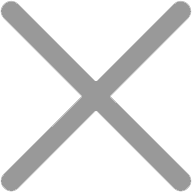
Our site uses cookies to provide you with a better onsite experience. By continuing to browse the site you are agreeing to our use of cookies in accordance with our Cookie Policy.